How to remove audio feedback and hear voice in real time
3 posts
• Page 1 of 1
How to remove audio feedback and hear voice in real time
I was really excited to find your product. However, the problem I am having is that I am hearing myself delayed. I will say, "Hi" and then a second later I will hear me say "Hi". I don't mind audio feedback, i.e. hearing my own tones but I would like them to be in real time. Is there anyway to fix this? If not then I don't need this product. Thanks in advance.
- Guest
- Posts: 65
- Joined: Mon Apr 15, 2013 8:30 am
Re: How to remove audio feedback and hear voice in real time
The simplest way to remove echo and feedback is to reduce the audio delay to remove the feedback. See similar post below:
How to fully remove audio delay
How to fully remove audio delay
- admin
- Site Admin
- Posts: 68
- Joined: Mon Apr 15, 2013 8:08 am
Re: How to remove audio feedback and hear voice in real time
There is also a solution to 100% remove the voice echo and feedback, it is only for advanced users and those audio expert that require 100% realtime audio.
Let me explain more on the configurations:
1) Install two VAS virtual drivers on your computer. Let's call them VAS_A and VAS_B.
Read create multiple virtual sound card with VAS
2) Set VAS_A as the system default playback device and let it play sounds via your real sound card.
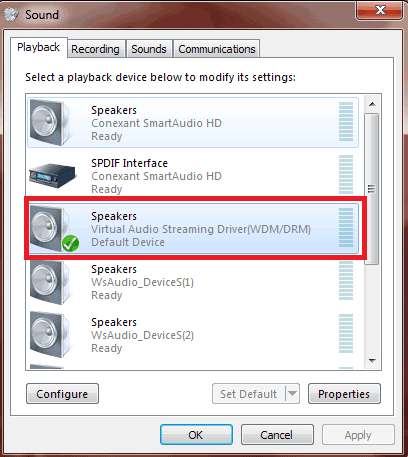
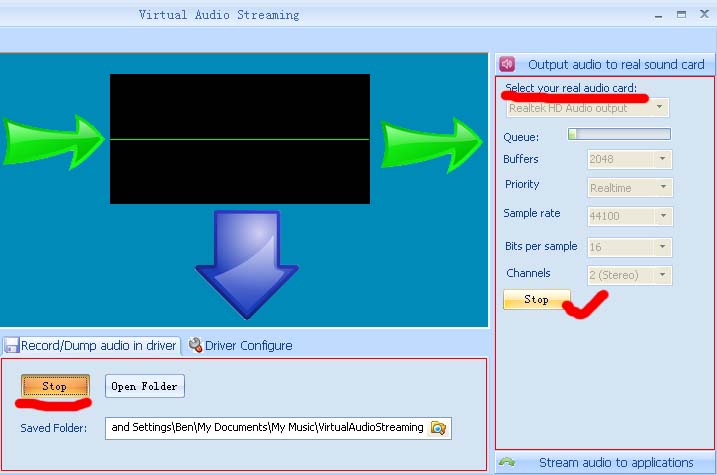
With this step, VAS_A works as a wrap of your real sound card, all sounds are sent to VAS_A and played.
3) Stream both VAS_A's microphone and your physical microphone to VAS_B (using the attached audio-repeater tool, extract it with winrar), then set VAS_B as input microphone in Skype.
See below screenshot. Run two instances of audio repeater tool. VAS Multi-Card01 is the name of VAS_B. The left panel shows how to stream physical microphone to VAS_B. The right panel shows how to stream VAS_A to VAS_B.
4) As the last step, set VAS_B(VAS Multi-Card01) as input microphone in Skype.
Feel free to let me know your testing results or question.
Let me explain more on the configurations:
1) Install two VAS virtual drivers on your computer. Let's call them VAS_A and VAS_B.
Read create multiple virtual sound card with VAS
2) Set VAS_A as the system default playback device and let it play sounds via your real sound card.
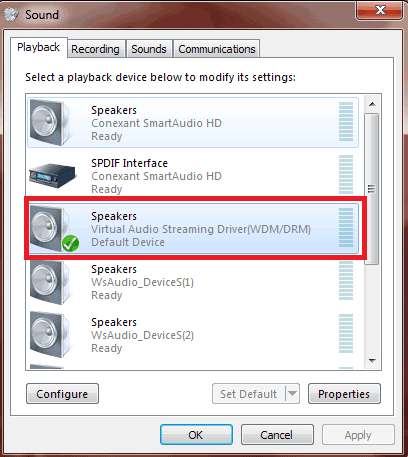
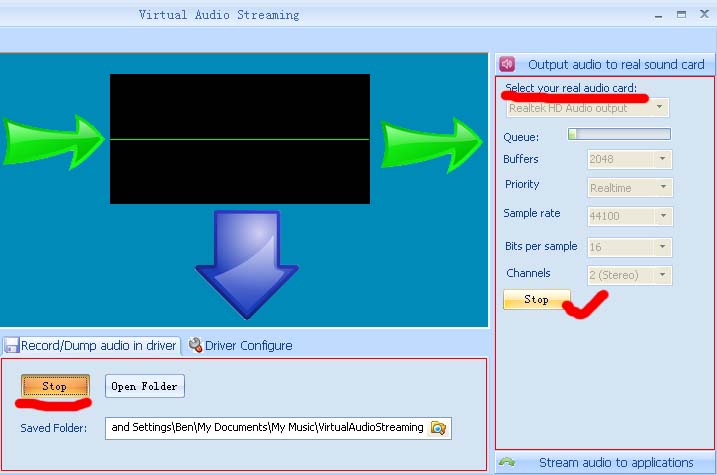
With this step, VAS_A works as a wrap of your real sound card, all sounds are sent to VAS_A and played.
3) Stream both VAS_A's microphone and your physical microphone to VAS_B (using the attached audio-repeater tool, extract it with winrar), then set VAS_B as input microphone in Skype.
See below screenshot. Run two instances of audio repeater tool. VAS Multi-Card01 is the name of VAS_B. The left panel shows how to stream physical microphone to VAS_B. The right panel shows how to stream VAS_A to VAS_B.
4) As the last step, set VAS_B(VAS Multi-Card01) as input microphone in Skype.
Feel free to let me know your testing results or question.
- Attachments
-
 audio-repeater.rar
audio-repeater.rar- audio repeater tool
- (8.23 KiB) Downloaded 31802 times
- admin
- Site Admin
- Posts: 68
- Joined: Mon Apr 15, 2013 8:08 am
3 posts
• Page 1 of 1
-
- Related topics
- Replies
- Views
- Last post
-
- How to fully remove audio delay
 by Guest » Thu Apr 18, 2013 7:25 am
by Guest » Thu Apr 18, 2013 7:25 am
- 1 Replies
- 224664 Views
- Last post by admin

Thu Apr 18, 2013 7:25 am
- How to fully remove audio delay
-
- Stream what you hear audio to remote speaker via virtual Microphone
by Guest » Tue Nov 05, 2013 7:04 am - 3 Replies
- 318840 Views
- Last post by admin

Tue Nov 05, 2013 7:17 am
- Stream what you hear audio to remote speaker via virtual Microphone
Who is online
Users browsing this forum: No registered users and 25 guests
