Hello.
I downloaded vas and I can't seem to get it to work? I have vas selected as the default device for rec./play, but I can't record using my wav editor unless I also set the speakers to Virtual Audio Streaming Device Ready (WDM/DRM) When the vas speakers are enabled I can't hear any sound although I am recording. When the recording is finished, I have to switch back to the default speakers to hear sound and do whatever editing that I might need to do.
So..........my question(s) What do I need to set as default to be able to record and hear sound simultaneously? Can I use my default speakers when recording utilizing VAS?
I like your product, want to purchase it, and hopefully find a solution to NO "what u hear" function I am currently dealing with in Windows 7.
I appreciate your help and hopefully you can help me get this set-up for me. Thanks,
VAS audio recorder
4 posts
• Page 1 of 1
Re: VAS audio recorder
Of course, you can get heard while recording (setting VAS as default playback device). See below configuration:
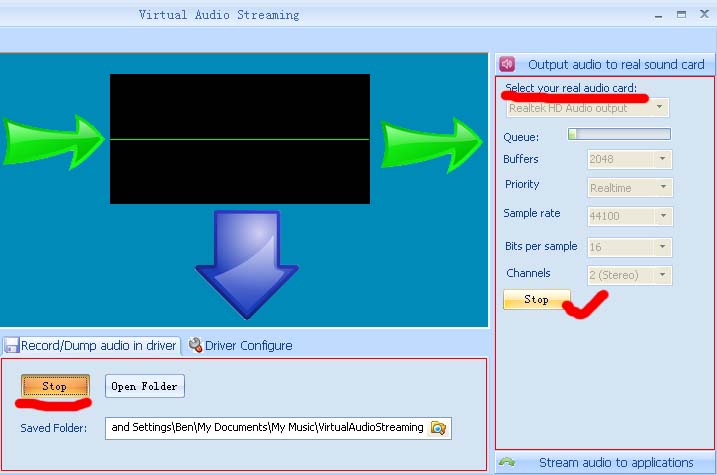
Follow the below steps:
Open VAS main window, switch to 'output audio to real sound card' panel, click stop button, then click the droplist and select your physical sound card. Now, click start button and you should get heard.
Note: some physical sound card may in mute status, so please also check the system volume icon, see attached screenshots.
Let me know if you still have questions for configuration.
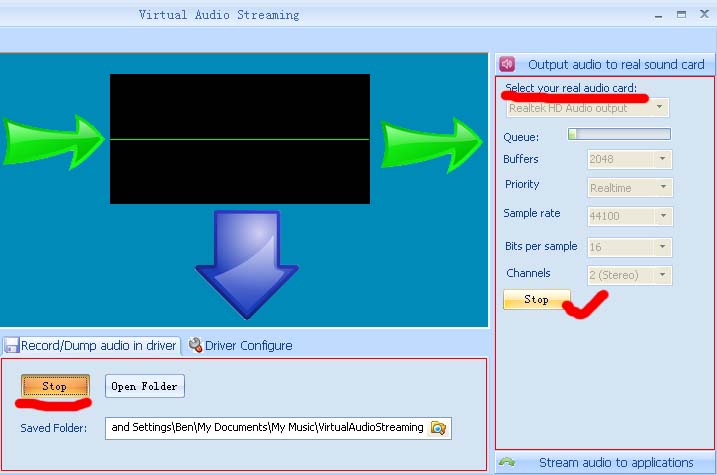
Follow the below steps:
Open VAS main window, switch to 'output audio to real sound card' panel, click stop button, then click the droplist and select your physical sound card. Now, click start button and you should get heard.
Note: some physical sound card may in mute status, so please also check the system volume icon, see attached screenshots.
Let me know if you still have questions for configuration.
- Attachments
-
- unmute-physcial-sound-card-volume.png (13.95 KiB) Viewed 115834 times
- admin
Re: VAS audio recorder
Thanks for getting back to me. I hope you can understand my frustration in first dealing with the windows 7 issue, and then feeling I had no other options. I am still not getting any wavs. Could you give me some step by step help? Once the configuration is set, how I do I proceed? And do you have to set the configuration for the soundcard and speakers also? Once the config is set, is that repeated every time?
What am I using to record? The start recording tab on the VAS main window? The Sound Recorder Mp3? My own WAV editor? I can't see wavs and record unless the VAS speakers are enabled and then I don't hear anything. I don't see wavs when the default speakers are used. Very frustrating.
I just want to be able to record (capture) streaming audio from the internet. Once I have the recording (from whatever source) I can convert it (if necessary) and also edit it using my WAV editor.
I sure hope you can help me figure this out. I want VAS to be the solution and get beyond this issue. Thanks for your help and patience. I'm not a novice and have been recording and editing music and other streams for awhile now. This all changed when I got a new dell windows 7 computer and realized that there was no longer any "what u hear" functionality.
Thanks again,
What am I using to record? The start recording tab on the VAS main window? The Sound Recorder Mp3? My own WAV editor? I can't see wavs and record unless the VAS speakers are enabled and then I don't hear anything. I don't see wavs when the default speakers are used. Very frustrating.
I just want to be able to record (capture) streaming audio from the internet. Once I have the recording (from whatever source) I can convert it (if necessary) and also edit it using my WAV editor.
I sure hope you can help me figure this out. I want VAS to be the solution and get beyond this issue. Thanks for your help and patience. I'm not a novice and have been recording and editing music and other streams for awhile now. This all changed when I got a new dell windows 7 computer and realized that there was no longer any "what u hear" functionality.
Thanks again,
- Guest
Re: VAS audio recorder
Could you give me some step by step help?
Step1: Right click the system tray icon and select Virtual Audio Streaming in the pop up menu to set it as the system default playback device.
Step2: Click 'start recording' command when you need to record sound.
Step3: Use your media player to play songs or open online broadcasting sites to listen to music, and all the sounds you hear will be recorded. Also, please be noted that all the recorded sounds are split and saved to independent files and silence between songs will be removed automatically.
Step4: To stop recording, click the 'stop recording' command and then you can find the saved wav files by 'View Recorded Files...' command.
Open http://www.virtualaudiostreaming.net/record-sounds-what-you-hear.html and see its Quick Start section.
Once the configuration is set, how I do I proceed? And do you have to set the configuration for the soundcard and speakers also? Once the config is set, is that repeated every time?
No. You need not to configure your physical sound card. Only need to set VAS as the system default playback device once.
What am I using to record? The start recording tab on the VAS main window? The Sound Recorder Mp3? My own WAV editor? I can't see wavs and record unless the VAS speakers are enabled and then I don't hear anything.
You can use the systray menu of VAS to record.
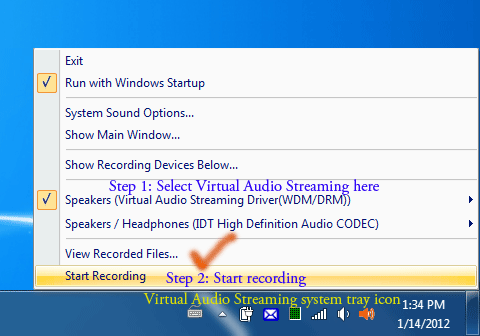
You can also use the recording button on the VAS main windows. In fact, they are the same internally. Both for recording what u hear to wav files.
The sound reorder mp3 is for recording what u hear to mp3. However, I suggest you using the systray recorder to record sounds to wav, then using other 3rd party tools to edit and convert those wav files.
From previous emails, I think you have already successfully recorded sounds to wav files, by setting VAS as default playback device. The only problem now is to get heard when setting VAS as default card. Below is the answer:
Open VAS main window, switch to 'output audio to real sound card' panel, click stop button, then click the droplist and select your physical sound card. Now, click start button and you should get heard.
Note: some physical sound card may in mute status, so please also check the system volume icon, see attached screenshots in previous email.
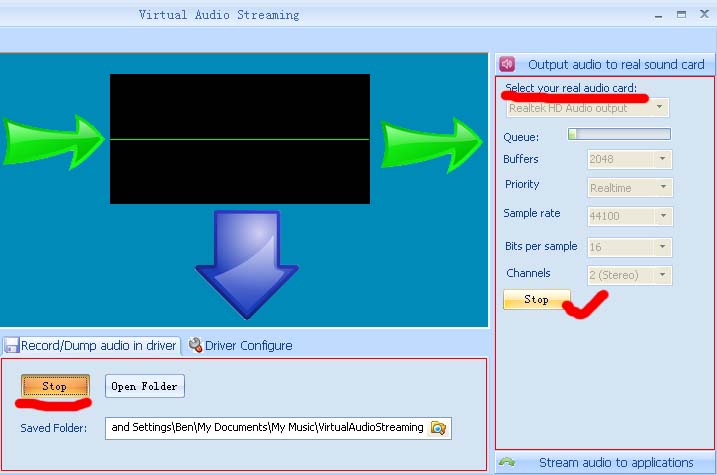
- admin
4 posts
• Page 1 of 1
-
- Related topics
- Replies
- Views
- Last post
-
- Virtual Audio Streaming - VAS & Virtual Audio Cable - VAC
by Guest » Wed Oct 09, 2013 3:42 pm - 1 Replies
- 221300 Views
- Last post by admin

Wed Oct 09, 2013 3:56 pm
- Virtual Audio Streaming - VAS & Virtual Audio Cable - VAC
-
- stream all the audio from one pc, to another pc
by Guest » Tue Apr 16, 2013 7:38 am - 3 Replies
- 182156 Views
- Last post by admin

Tue Apr 16, 2013 7:39 am
- stream all the audio from one pc, to another pc
Who is online
Users browsing this forum: No registered users and 141 guests
